Navigation
Do not use the "Back" or "Forward" buttons on your browser to navigate.
To exit, select another application from the tabs above or click "Main Menu".
When you are finished, click "Log Off" at the top of the page to end your session.
Timeout
To maintain security and confidentiality, the Benefit Income Statement application will timeout in 20 minutes if there is no activity. If your session does expire, you must sign in again.
Select Delivery Method
In keeping with the University's efforts to be environmentally responsible and budget conscious, as of July 1, 2011 paper Direct Deposit statements no longer will be mailed unless you instruct us to deliver your statement via U.S. Mail.
If you do not have Direct Deposit, you will continue to receive benefit income details with your UCRP benefit check. You may also continue to view your income details via the Benefit Income Statement Application.
Your delivery method change request must be completed by the 15th of any month in order to be effective for your benefit payment dated the 1st of the next month (e.g., you must complete your change request by July 15th in order to have it become effective for your August 1st benefit payment). Any change made after the 15th of the month will take effect with the following month's benefit payment (e.g., a change made after July 15th but before August 15th will be effective for your September 1st benefit payment).
Please be sure to keep your mailing address and personal email address current to ensure you receive important information about your benefits.
Statement Date Selection
The Statement Date Selection page displays a line for each payment that is available for your online review. For each payment, the Pay Date, Pay Period End Date, Gross Payment and Net Payment are provided. You can view your Statement by clicking on the desired Pay Date.
Overpayment of Benefits
Any overpayment of benefits shall be returned to the Plan Administrator immediately on demand and any recipient of the overpayment shall hold such amounts in trust for the Plan Administrator. The University of California is authorized to debit the member's account for any amounts transmitted in error or after a member's death.
If you have more than one Benefit
Every benefit you are receiving is listed on the Statement Date Selection page. The Benefit Type column indicates which benefit you are viewing. Each benefit type results in a separate statement and statements are sorted by Pay Date. The benefit type is also displayed at the top of each Statement.
Viewing your Statement
In order to properly view and print your Benefit Income Statement, you need to have the Adobe Acrobat Reader installed. If you do not have it installed, you can download the reader for free from Adobe's Acrobat Reader site.
Reading your Statement
There are 8 sections to the Benefit Income Statement:
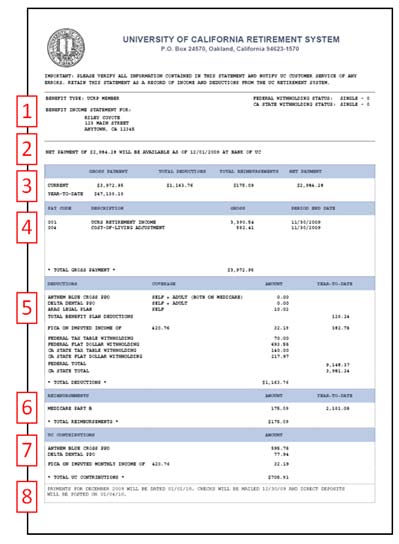
Section 1, directly beneath the statement header and Important Notice, contains the following:
- the benefit type represented in the Statement
- your contact information
- your Federal and California State tax withholding choices

Section 2 notes your net payment and pay date.
- If you have direct deposit, the payment date and the name of your financial institution is displayed
- If you are receiving a paper check payment, the check date and check number is displayed

Section 3 contains the following:
- current gross payment, total deductions, total reimbursements, and net payment
- year-to-date gross payment

Section 4 lists all of the payments that make up your total benefit payment. Each payment listing contains:
- pay code
- description of the pay code
- gross payment amount
- pay period end date
Payments are listed in order of their pay codes. All gross payments are totaled at the bottom of this section.
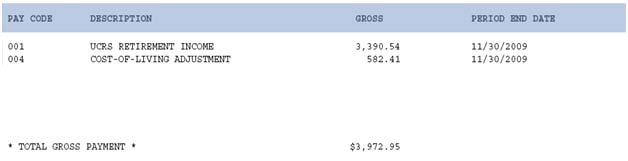
Section 5 outlines deductions, if any, taken from your total benefit payment. Deductions are listed in the following order:
- Health and Welfare deductions. Each Health and Welfare benefit you are enrolled in is listed, along with a brief description of your coverage level, and the deduction amount. The year-to-date Health and Welfare deductions are listed after the individual benefit deductions.
- FICA on Imputed Income deduction. If applicable, this deduction is based on the amount of imputed monthly income you are receiving from the University. The current and year-to-date amounts are provided.
- Tax withholdings. Federal tax withholdings (including Non-Resident Alien (NRA) withholdings) are listed first, followed by California State tax withholdings. Year-to-date Federal and California State tax withholdings are totaled after the individual tax withholdings.
All deductions are totaled at the bottom of this section. If you do not have any deductions, this section will read "Not applicable."
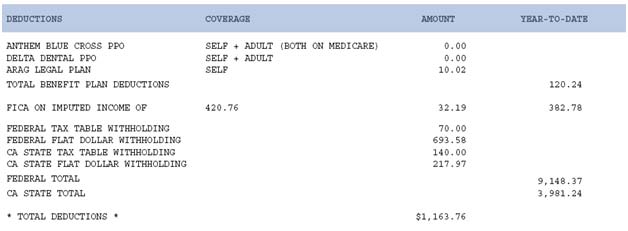
Section 6 lists any Medicare Part B reimbursement you are receiving. The current and year-to-date Medicare Part B reimbursement amounts are provided, and all reimbursements are totaled at the bottom of this section. If you do not have any reimbursements, this section will read "Not applicable".

Section 7 outlines all of the contributions UC makes to your Health and Welfare benefits. Each individual Health and Welfare benefit to which UC contributes is listed, along with the current contribution amount. If you have imputed income from the University, UC's contribution to your FICA is also listed. All UC contributions are totaled at the bottom of this section.

Section 8 contains occasional notes to members, including notices about COLAs and 1099-Rs. If there are no notes for a given pay period, this area of the Statement will be blank.

How long will I be able to access my Statement?
Initial availability of your Statements goes back to January 1, 2009. Going forward, Benefit Income Statements will be viewable in At Your Service Online for 18 months. Currently, Lump Sum Cashout and hand-issued payments are not viewable online. Members will continue to receive mailed check and direct deposit statements alongside this online service.
Why can't I see my Statement?
If your Statement Date Selection page does not display any records, there are no Benefit Income Statements available for you to view. If you believe this is in error, please contact the Retirement Administration Service Center (RASC).
If you receive a message stating that your Statement could not be generated, please exit At Your Service Online, log in again, and try to open your Statement once more. If this is not successful, please contact the Retirement Administration Service Center (RASC).
Questions or Problems
If you have questions or problems using the Benefit Income Statement application or have questions concerning your personal accounts or transactions, please contact the Retirement Administration Service Center (RASC).